Track Site Search in WordPress website
You should track site searches to know what your website visitors are looking for, what they are searching on your website. That is why you need to enable site search tracking in Google Analytics.
Following are steps for tracking site searches in WordPress website :-
Step: 1 >>> Firstly, you need to enable “Site search tracking in Google Analytics”
To enable “Site search tracking in Google Analytics” click on “Admin” in Google Analytics
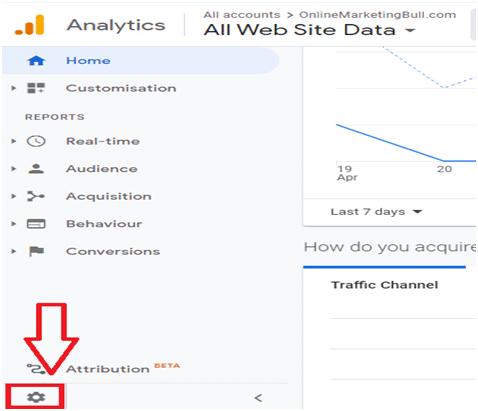
Step : 2>>> Click on “View Setting” in Google Analytics
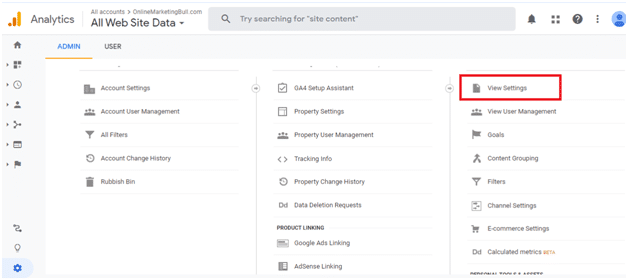
Step : 3>>> Now scroll down to the Site Search Settings heading. Click the slider to turn the Site search Tracking on. Then, just below the slider, you’ll see a field to enter a Query parameter.

The query parameter is the letter that appears in your site’s URL before the search terms. For most WordPress sites, the query parameter is the letter “s” You can test this by searching on your site in the search box and checking the URL.
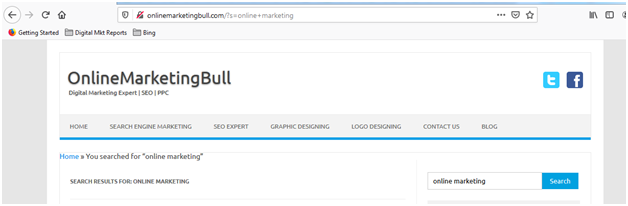
In the screen-shot above, you can see the URL is https://onlinemarketingbull.com/?s=online+marketing meaning ‘s’ is the query parameter. The letter that comes after the question mark and before the equals sign is your query parameter in your URL.
Step 4 >>> Check “Strip Query Parameters”
Be sure to check the box that says Strip query parameters out of URL in Google Analytics.
If this option is not selected, Google Analytics will start splitting up tracking for each visited page. For example, you might start to see separate listings for example.com/page?s=1, example.com/page?s=2, etc.
When you tell Google Analytics to strip the query parameters out of your URLs, it will just track all of those visits together as example.com/page. But, you’ll still be able to see your internal searches when viewing your site search data.
When you’re finished entering your settings, do not forget to click the Save button.
How to Find Site Search Terms Data in Google Analytics
After enabling site search on your site, you might be wondering how to see the keywords people enter in the search box.
To see the report, go to Behavior » Site Search » Search Terms in your Google Analytics profile to view your site search terms data.
You can now find out the search terms users use to find content on your website in the screen-shot below.
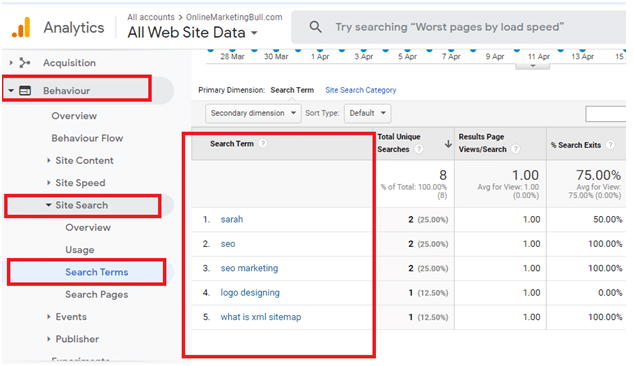
It gives you insights about how people use your website, which content they look for, and what search terms they enter in the search bar.
A few benefits of enabling site search tracking in Google Analytics are:
- You can find out what your visitors are looking for on your site.
- Find new topic ideas for your blog.
- Find the relevant keywords your visitors used on your site. You can use them in your marketing campaigns for better ROI.
- Optimize the user experience of your website by restructuring your content on your site.